The Text Introduction feature makes it incredibly easy for people you know or meet, to introduce you, your company, or your cause to others in their networks. It utilizes your PitchCard to relieve them of the challenge of giving your pitch for you.
Setting Up Your Introduction Message
Mobile Web
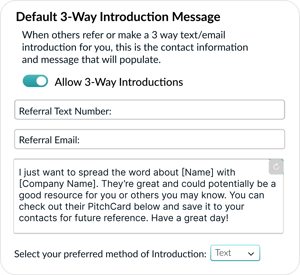 When creating or editing your PitchCard:
When creating or editing your PitchCard:- Under the Information tab, scroll down until you see "Default 3-Way Introduction Message".
- Make sure the toggle is on if you want to give others the ability to introduce you to their network.
- Add the phone number you want your introduction texts to come to.
The phone number is auto-filled with the number you supplied while filling out your business information. The phone number can be changed if you would like. - Add your default message.
You can keep the default message or write your own.
The bolded information is your name if you supplied it and the name of your company. We recommend not deleting the bold portions, but they can be moved around within your text. - Click SAVE & NEXT
App

- Under the Business Information tab, fill out all your information until you get to page 3/3.
If you've already filled this information out, you can just scroll through the pages until you reach page 3. - Make sure the toggle is on if you want to give others the ability to introduce you to their network.
- Add the phone number you want your introduction texts to come to.
The phone number is auto-filled with the number you supplied while filling out your business information. The phone number can be changed if you would like. - Add your default message.
You can keep the default message or write your own.
The bracketed information is your name if you supplied it, the name of your company, and the link to your PitchCard. You cannot delete the bracketed information but you can move it. - Click SAVE & NEXT
Introducing Others (Mobile Web & App)
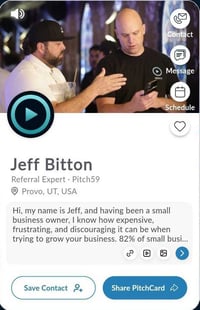
When you find a PitchCard and the person/business you'd like to introduce to others:
1. Click the SHARE button. There are several ways to share a PitchCard: Social media, text, email, and Introduce Me!

2. Select the INTRODUCE button.
When you select INTRODUCE, your default texting app will pull up with the PitchCard owner's message. You can leave it as it is or edit it to make it more personal for your contact.
Note for Android users: The default text may disappear when you add a contact. You may want to copy the text before selecting the contact you wish to add to the conversation.
3. Select your contact!
Before hitting the send button, make sure you add the contact to whom you want to introduce the
PitchCard owner.
Note for Android users: After adding your contact, if the default message is no longer there, paste the copied text.
4. Click send. The introduction text will be sent to both your contact and the PitchCard owner. The text will also contain the PitchCard link so your contact can watch the pitch and learn more about the person, business, or cause to whom you're introducing them.

