App
Download and install the Pitch59 app. Go to the app store and search Pitch59 or click here.
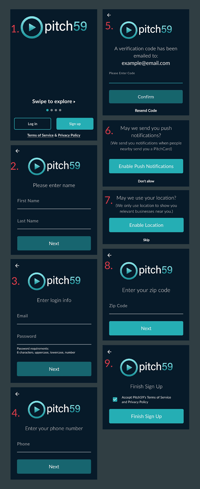
Fill in all the required information.
-
-
-
-
-
-
- Select SIGN UP
- Fill in your first and last name,
- Fill in your email, and create a password. Your password must contain at least 8 characters with at least one uppercase letter, a lowercase letter, and a number. You will be emailed an OTP code that you will need.
- You will then be asked for you phone number. This should be your cell phone number.
- You will need to enter the OTP that was emailed to you in order to finalize your account. If you need to resend the OTP code, there will be a button to do so.
- Enable push notifications or if you'd prefer, don't allow.
- Enable location or skip this step.
- Add your Zip Code. This step is optional but is required when creating a PitchCard.
- Accept Pitch59's Terms of Service and Privacy Policy by checking the box.
-
-
-
-
-
Desktop
.png?width=200&height=308&name=Screenshot%20(2).png)
- Go to https://pitch59.com/welcome and click "Sign up" in the upper right-hand corner of the screen.
- Fill in all the required information.
Note: All fields are required except Zip code. An OTP code will be sent to your email after you complete this signup form. You will need the OTP code to finalize your account. - When you have completed the form, click the "Sign Up" button.
- Check your mobile phone for a text message with your OTP code.
- Enter the code.
After the code has been entered, you will be automatically logged into your account.
For detailed instructions on completing your PitchCard, check out this article PitchCard Creation: Desktop Setup.
Mobile Web
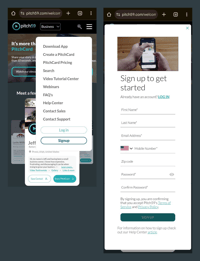
- Go to https://pitch59.com/welcome
-
Tap on the 3 lines in the upper right-hand corner.
-
From there, click Sign Up and fill out the required information.
Note: All fields are required except Zip code. An OTP code will be sent to your email after you complete this signup form. You will need the OTP code to finalize your account.
- When all information is filled in, Enter your OTP code to finish your account setup.
- You will be taken directly to your account.
For detailed instructions on completing your PitchCard, check our article:
PitchCard Creation